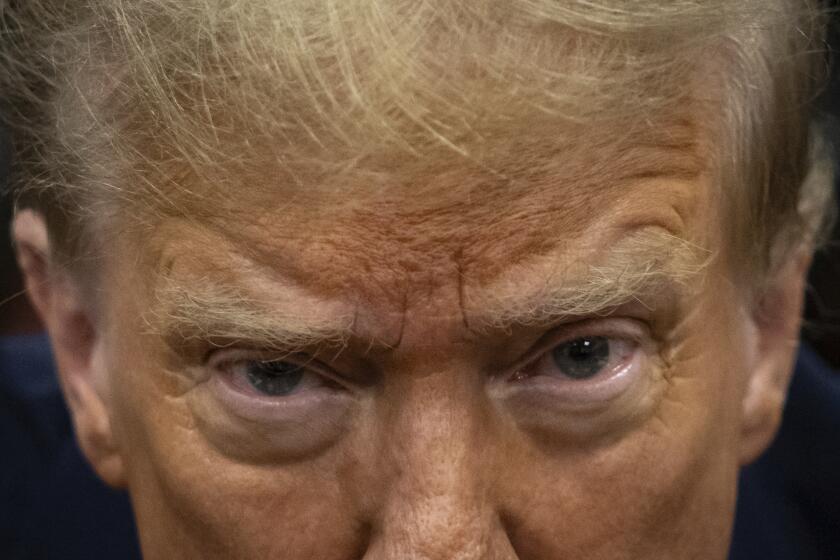Top 11 hidden, cool features in Apple’s iOS 7 [Photos]
Apple’s iOS 7 is a big change.
It comes with a bright new look and a whole lot of major new features, but there are also several hidden features you might not have yet noticed or heard of. Here are our favorites.
Focus photos using volume button
In iOS 7, you can now take square-size pictures and add filters to your pictures, but did you know that you can now also press on the iPhone’s volume down button to quickly focus the camera and take a picture? You can also hold down the volume buttons to quickly shoot a burst of photos.
Block people from calling, messaging you
Tired of constantly hearing from your ex? You can block them on iOS 7. Simply go to your phone app, find the contact, scroll to the bottom and tap on “Block this Caller.” This will prevent you from receiving their calls, messages and FaceTime requests. You can also block someone who’s not in your contacts if they’ve recently called or texted you. And if you ever want to call or message the person you’ve blocked, you’ll still be able to do it.
Message time stamps
One of the most annoying things about previous versions of iOS is that you couldn’t see a time stamp for each text message you sent or received. The Messages app would show you a time stamp for some but not all messages. That’s been fixed.
Inside a conversation in the Messages app, you can now swipe left to see a time stamp for every message.
Easy-to-find private browsing in Safari
Private browsing in Safari was already a feature in iOS, but before you had to go into your settings app to turn it on. In iOS 7, you can tap on the bookmarks icon within the Safari app to turn it on (it’s the second icon from the left on the bottom bar). Private browsing allows you to surf the Web without storing your history.
See (and turn off) your frequent locations
In iOS 7, your device will track the locations you frequent most. You can see those locations in a map if you head into the Settings app. Open the app, go to Privacy, then Location Services, then scroll down to System Services, and then on the next page tap on Frequent Locations. Once there you can toggle off Frequent Locations to keep your phone from tracking you. Or you can tap on your history to see a neat map of the places you visit most.
Turn off apps
Turning off an app in iOS 7 is different than it was in previous versions. To do it, double tap the home button to be taken to the multitask screen. There, find the app you want to close and swipe it upward until it is moved off screen. The app is now off.
Hidden device search
Before, you could quickly search your gadget by swiping left on the home screen. That’s now gone and been replaced by a different gesture. To find search, you’ll instead have to tap the middle of the home screen and swipe downward.
Search Twitter and pictures with Siri
You can quickly see what someone is saying on Twitter by asking Siri “What is so and so saying?” Siri will then pull up that account’s most recent tweets. Additionally, you can also do an image search using Siri. Simply say, “Show me pictures of this or that” and Siri will quickly pull up images.
Bubble level
Need to see if the table you’re constructing is balanced? There’s now a bubble level tool within the Compass app. To access it, open the app and swipe to the left.
Change the way your phone vibrates
If you for some weird reason don’t like how your iPhone vibrates when you get a call or text message, you can now change that. Go to your Settings app, then Sounds, tap whichever notification you want to edit, such as your ringtone, and then tap on Vibration. At the bottom, you’ll see “Create New Vibration.” Tap that and you can start creating your own vibration.
Change the way Siri pronounces a word
If you don’t like the way Siri is saying a certain word or name, you can try and change it by telling her “That’s not how you pronounce that.” Siri will then ask you the proper way and listen to how you say it. Afterward, she’ll present you with three ways she can say it, and you can choose the one you like. But I say “try and change” because when I tried it didn’t really fix the way she says my friend’s name.
[For the Record, 9:24 a.m. PDT Sept. 24: A previous version of this post stated that a new feature related to iOS 7 allowed users to change the way their iPhones vibrate. The feature was available prior to iOS 7.]
[For the Record, 11:51 a.m. PDT Sept. 19: An earlier version of this post stated that taking photos using the iPhone’s volume buttons was a new feature.That feature was added in iOS 5. The new feature in iOS 7 is that users can focus the camera using the volume down button.]
ALSO:
First thoughts: iOS 7 arrives [Video chat]
IOS 7 install error causes Twitter freak out
A cheap iPhone was never Apple’s goal, CEO Tim Cook says