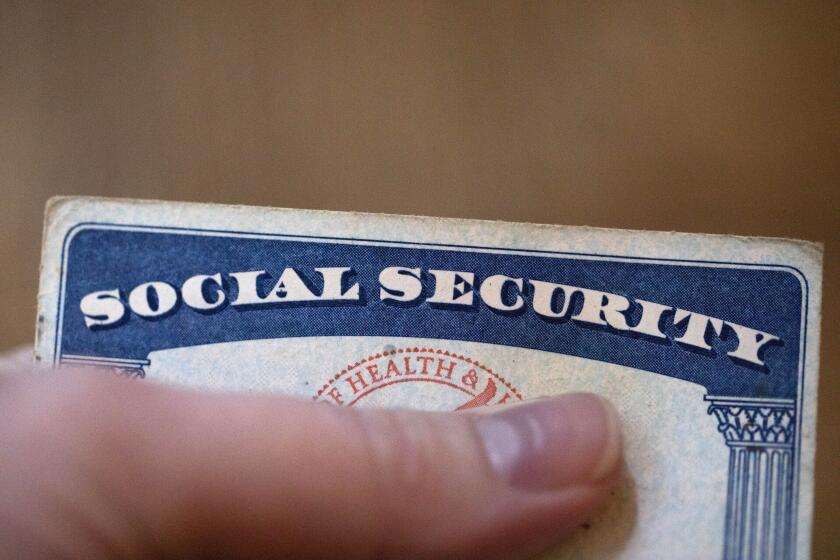How to boost your privacy on LinkedIn
LinkedIn, the social networking site for business professionals, can be a useful tool to hunt for jobs, find new customers or expand your business contacts.
But the Mountain View, Calif., company, the first major U.S. social networking service to sell shares to the public, ran into trouble with users last week over a new form of advertising called social ads.
Launched last month, the ads basically turned LinkedIn users into cheerleaders for businesses. They used individuals’ names and photos to promote products or services that the individuals had recommended or companies they followed.
Some users protested that LinkedIn automatically gave third parties the right to use their names and photos in ads unless they opted out.
The uproar prompted LinkedIn to change its policy. On Thursday, it told users that ads would now say that people in your network — not specific individuals — recommend a product, service or company.
LinkedIn is not the first social network to try to tap into the power of recommendations from people you know. It’s also not the first to automatically include users in features rather than explicitly asking their permission.
Here are two other LinkedIn features that are on by default:
LinkedIn partners can send promotional content to users as part of marketing or hiring campaigns. The partners don’t receive specific individuals’ information; they send the promotions through LinkedIn.
And if users install third-party applications, LinkedIn allows those applications to see the users’ data.
LinkedIn has made it straightforward to change your settings. For those who want to opt out of the above features, here are step-by-step guides.
To opt out of social ads:
1. Click on your name in the upper right corner. Select “Settings” from the drop-down menu.
2. Click on “Account.”
3. Click on “Manage Social Advertising.”
4. Uncheck the box next to “LinkedIn may use my name, photo in social advertising” and click “Save.”
To opt out of promotional content from partners:
1. Click on your name in the upper right corner. Select “Settings” from the drop-down menu.
2. Click on “Email Preferences.”
3. Click on “Turn on/off partner InMail.”
4. Uncheck the boxes and click on “Save changes.”
To limit the data third-party applications can access:
1. Click on your name in the upper right corner. Select “Settings” from the drop-down menu.
2. Click on “Groups, Companies & Applications.”
3. Click on “View your applications.”
4. Check the boxes next to any applications you don’t want to access your information, and click “Remove.”
5. Go back to “Groups, Companies & Applications.”
6. Click on “Turn on/off data sharing with 3rd party applications.”
7. Uncheck the box next to “Yes, share my data with third party applications.”
8. Click on “Save changes.”
More to Read
Inside the business of entertainment
The Wide Shot brings you news, analysis and insights on everything from streaming wars to production — and what it all means for the future.
You may occasionally receive promotional content from the Los Angeles Times.