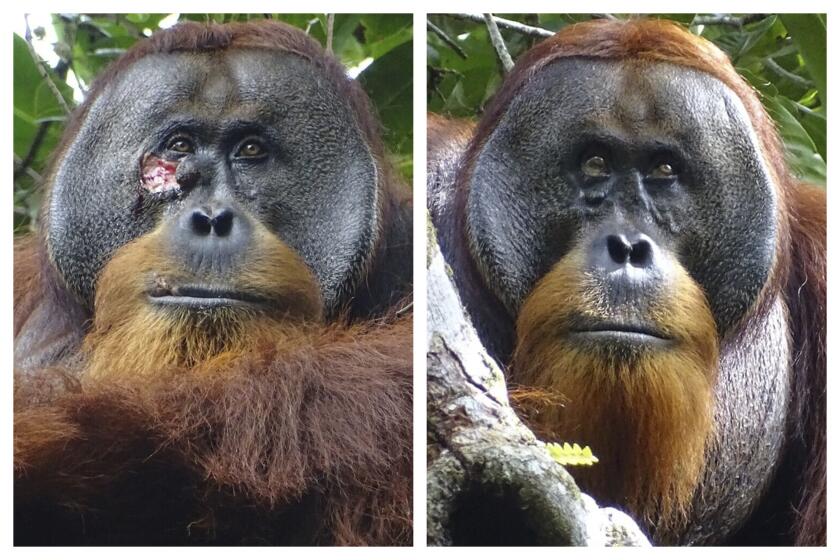Virtual Gardening : Even if you can’t draw a straight line, a variety of computer software programs can help you be your own landscape designer
Trying to design a garden but can’t draw? Let a computer do it for you. That’s the idea behind the several computer-aided design (CAD) pro grams made for the gardener.
Tom Viven, a captain with the Los Angeles County lifeguards, claims to have “zero artistic ability,” yet he is busy planning a new garden on 2 1/2 acres, using a program called Visio Home. “I’m not sure I could even draw a rock, much less a fern,” he said.
Bob Tammen of West Covina, who has already built a 10-foot-by-60-foot deck using the same program, thinks the plans he made on his home computer are “as close as you can get to having an architect or landscape architect draw it for you.”
Steven Selden, a landscape contractor, is using another home program called LandDesigner to estimate costs because these programs do more than just draw.
Most can inventory all the materials as you add them to the plan and generate a shopping list. Some suggest plants to use and some even make them “grow,” so you can see what the garden will look like a few years down the road. One even shows you where shadows will fall.
Most help you with the irrigation plan, and one even estimates the concrete needed for a patio or how much sulfur to add to change the soil pH.
You can zoom in or zoom out for different views, and several let you see the plan in 3-D and from different directions, so you can almost walk through the garden.
All print the plans so you have something to refer back to.
On all of these programs, the most labor-saving device is the ability to move something, rather than erase and draw it again. “All you have to do is move it around until it looks good,” Viven said.
And just what are you moving around? Trees, shrubs, fences, paving stones, outdoor furniture, irrigation pipes, just about all the elements in a garden. That’s how these program work: You measure and draw the house and property lines, but just about everything else is available as an already drawn object that you can put anywhere on the plan and move as much as you like. If it’s a plant you can also change the size.
For example, you want to plant a tree. You click the spot on the screen that brings up all the different tree shapes available and then move it into your drawing with the mouse. Make it the proper size, say a 30-foot tall tree. Don’t like it there? Click again and move it. Want a whole row of trees? Click and copy it. Don’t like it at all? Click and delete it.
I tried several of these new programs designed for IBM-compatible PCs and found that they are, indeed, easy to learn, although it took several nights to master each one.
I used a 486DX-33 PC, which has a math co-processor that speeds up CAD programs, but only 4MB RAM, and all but one of these programs ran very quickly. No waiting at all for things to happen.
Three are made to operate with Microsoft’s Windows 3.1 and one works on DOS 3.0 or later.
I had the most trouble positioning my boxy little house on the property, even though some programs give you ready-drawn wall sections. Read this part of the manual carefully.
One program, 3D Landscape, gives you a house and property already drawn (you just use the mouse to stretch and bend them to shape ), so you can get on with the garden.
All of these are available at software stores and can be found for a good deal less than the suggested retail prices.
Landscape, Home Series (Autodesk; $65)
Although based on the older DOS, Landscape does just about everything the Windows programs do, working from a series of menus on the side rather than windows. There are plenty of symbols to move about and they can be sized before putting them in the plan. You can view the pre-drawn symbols in 3-D, and the plants can be made to “grow.”
Once you outline an area, you can add a texture to it, grass or paving, for instance, or shingles on the roof. As you work, it compiles a shopping list.
This is a genuine CAD program, based on AutoCAD, and you can add a specific measurement (to a sixteenth of an inch) to every line drawn, clicking to start the line and then entering the dimensions. You can do the same precise job when copying or moving, and you can automatically add dimensions and label everything in the drawing. None of the other programs is this precise.
Although the screen is not as colorful as the Windows screens, the printouts (I used an HP LaserJet 4L) are precise and crisp black-and-white drawings that look just like an architect’s blueprint, complete with a typeface that beautifully mimics architectural hand lettering.
Visio Home 3.0 (Shapeware; $79)
This is a colorful, multipurpose design program that comes with a variety of templates. Several have to do with landscaping, but you can also design your bathroom or kitchen or draw a map to your house.
You simply pull the symbol you want out of the templates and, like the other programs, there are shapes for just about everything in the garden, from swing sets to railroad ties, even sections of house walls. You can place a fence, for instance, by dragging entire sections of fence into the drawing.
There are plant symbols, even a cactus, and plant call-outs, so you can label each plant on the plan.
There is a sprinkler template and there is a template for a vegetable garden, with specific vegetables already turned into symbols, such as corn and tomatoes.
Like all of the Windows programs, you can print the plans but on most printers they’re not as pretty as they are on the screen, and it is difficult to get precise measurements since dimensions aren’t typed in but simply appear as you move or stretch the objects.
LandDesigner for Windows (Green Thumb Software; $39)
If you feel you can’t draw and know nothing about plants, you can get plant lists (databases) for this colorful program that can search for just the right plant. Let’s say you have drawn your plot plan and house, put in some paving and are ready to plant but don’t know what.
Simply open up an Attributes/Library window and ask it to search. You check off the attributes you want in the next window that appears--say a tree, evergreen with yellow flowers, that grows to a maximum of 30 feet tall--and the program provides a list of possibilities. In this example, you would get a Baily acacia or a golden trumpet tree for our USDA Zone 10. (You can also specify soil type, how much sun it gets, even fire resistance). You then assign that plant’s name to a drawing of the tree that came from the selection of tree symbols.
The plant database for our Zone 10 isn’t very large and you must check each plant to make sure it really will grow where you live. You can add plants to the database, and Sunset is about to release a CD-ROM version of its Western Garden Book, the best source for what will and will not grow here.
3D Landscape (Books That Work; $79.95)
This is the high-powered landscape program seen (from the backside) in the Pentium ads on television, and it tested my 4MB of RAM by running slowly (they suggest 8MB), but there are a lot of features.
It too has a database of some 400 plants, though many of these don’t grow here. There’s a nifty way to find out: Call up a color map of the USDA Zones and simply click on where you live. It tells you the zone.
If you search for that 30-foot tall, yellow-flowered evergreen tree for Zone 10, you would come up with two acacias, a camphor and bay tree (the latter do have yellow flowers, though extremely small). You’ll get descriptions of each of these trees and a drawing of the plant from the top and side. You can then place these in your plan or change a generic drawing already put there. However, I couldn’t find a satisfactory way of labeling the plants on the screen.
But I really liked the Shadow Caster feature. Because I seem to be forever planting things in the winter shadow of some other plant or the house. The house and everything you plant on the screen casts a shadow (after you tell it which way is north), and the angle of the sun can be adjusted for the time of year and hour of day.
There are also animated how-to sequences and color photographs in a How-to Guide, that is surprisingly useful and a delight to look at. In the Preparing the Site section, one sequence shows very graphically how to break up concrete, another how to transplant a tree.
You can shift into 3-D, make things grow and can show (and modify) the slope of your garden.
The screen display is brilliant, and, as on all of these programs, fun to simply look at. The major problem with all of these programs may be: Can you tear yourself away from the fun of planning and ever get around to the actual planting?