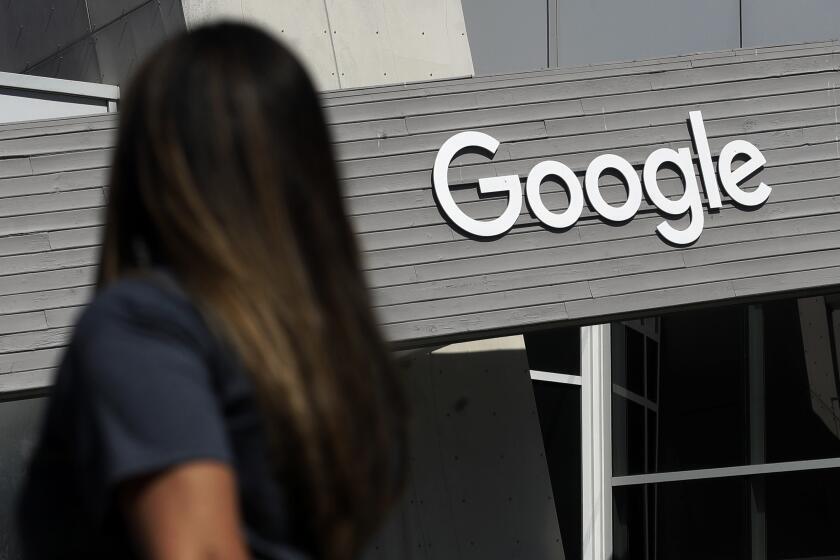Apple users: Here’s how to capture your copy of Mountain Lion
- Share via
Mountain Lion has arrived, and you can get Apple’s new operating system from the Mac App Store. If you need some help going through the installation process, below is our quick guide to getting Lion or Snow Leopard out of your computer and getting Mountain Lion into it.
The first thing you should do is make sure your computer is indeed eligible for the update. If you don’t have Snow Leopard or Lion on your computer already, then you won’t be able to get Mountain Lion.
Also, if your computer is from 2007 or older, it may not be able to support Mountain Lion. The models supported are below, and you can check what model your computer is by clicking the Apple icon on the top left, clicking “About This Mac,” and then “More Info.” That window should tell you your Mac model. If not, you can also grab your serial number from that window and search for your model on this page.
Here are the supported models:
iMac (Mid-2007 or newer)
MacBook (Late-2008 Aluminum, or early-2009 or newer)
MacBook Pro (Mid/late-2007 or newer)
MacBook Air (Late-2008 or newer)
Mac mini (Early-2009 or newer)
Mac Pro (Early-2008 or newer)
Xserve (Early-2009)
If you’re still reading, I’m assuming you’re good to go, so let’s get on with it. You now want to back up your computer’s date. With an OS installation things don’t always go picture perfect, especially if you lose your Internet connection, power or patience, so it’s a good bet to make sure you have your data backed up somewhere in case things go wrong.
Next, if you’re a Snow Leopard user, Apple requires that you get the latest version of that operating system before you jump up to Mountain Lion. As for Lion users, Apple doesn’t recommend to get the latest update before making the move, but it certainly wouldn’t hurt.
Now you’re all good to go, so what you do from here depends on how you’re getting Mountain Lion. If you’re purchasing the new operating system, keep reading. If you just bought a new Mac and will be part of Apple’s Up-to-Date Program, you can skip ahead.
Purchasing
Head on over to the Mac App Store. Right now, Apple is featuring Mountain Lion, so it won’t be hard to find your target. The new operating system goes for $19.99, and once you pay that, the App Store will begin downloading Mountain Lion. From here simply follow the instruction steps during the installation process, which should take about an hour or so. Because the upgrade is only available through the App Store, make sure you’re using a solid Internet connection.
Redeeming
If you bought a new Mac after June 11, you can get your copy of Mountain Lion by going through Apple’s Up-to-Date Program. If you purchased your new computer before July 25, go here to get your redemption code. These users only have until Aug. 24 to get their redemption code and make the jump, so don’t miss that deadline.
If you get a new Mac on July 26 or after, and it doesn’t already come with Mountain Lion, you can also get a redemption for a free copy — just go to this page. Apple gives you 30 days to get Mountain Lion for free, according to CultOfMac, so make sure you do the upgrade soon.
Once you’ve filled out the appropriate form, Apple will get back to you within one day with two emails containing one PDF file each. One file will contain your Mountain Lion redemption code while the other will have a password to open the other PDF file.
After you get your redemption code, head to the App Store and below “Quick Links” click on “Redeem.” Here, you can enter your redemption code and begin downloading the new operating system. Again, the installation process can take about an hour, and you should make sure to have a good Internet connection as Mountain Lion will have to move from Apple’s servers onto your computer.
Installing Mountain Lion on more than one computer
You can get Mountain Lion on more than one computer after you’ve purchased it by going into your other computer’s App Store, signing in with your account, and going to Mountain Lion’s page. Go to the “Purchases” tab at the top and re-download the operating system. You can find more information here.
Hope this helps, and feel free to leave any questions in the comments section.
ALSO:
Apple to pay dividend of $2.65 per share Aug. 16
Latest rumor pegs Apple’s debut of iPhone 5 in September
Here’s why Wall Street analysts blew Apple’s earnings projections
Follow Salvador Rodriguez on Facebook, Twitter or Google+
More to Read
Inside the business of entertainment
The Wide Shot brings you news, analysis and insights on everything from streaming wars to production — and what it all means for the future.
You may occasionally receive promotional content from the Los Angeles Times.