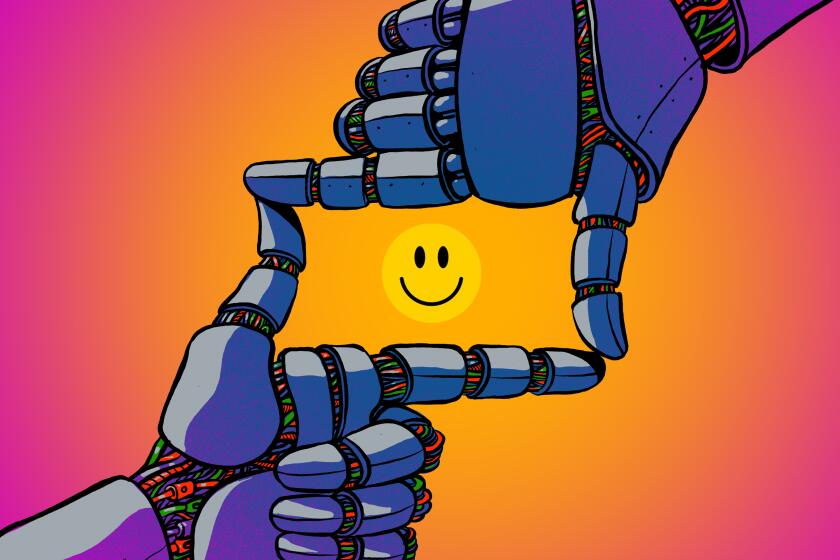Follow These Steps to Save Yourself From a Computer Titlewave
- Share via
Q: Each time I start up, an error message appears on my screen that says, “Unable to open file.” Below that is an OK box. When I click on that, another message gives the file name “FnUneostor,” and when I click that OK box the first message reappears. The small “X” in the upper right corner is dead; it does nothing when clicked. Rebooting does not help. I have a Compaq 4714, with Windows 98. Is there some way to rid my screen of this message?
A: The friendly geeks at Q&A; labs believe that somebody has created this mess by installing the Uniloc Titlewave Browser on your computer and then deleting the Uniloc folder. We know you think nobody has done this. Trust us. It probably came off a CD distributed by Family PC Magazine. The Uniloc software is supposed to let users test drive programs before they purchase them without being able to steal anything.
Walk through the following steps and see whether this fixes things for you: Insert the disk containing the Uniloc Titlewave software and follow the installation instructions before restarting your computer. Once you’re up and running, click on the Start button (lower left), then go into the Settings and Control Panel. Double-click on the Add/Remove Programs icon and then click on Uniloc Titlewave Browser. Hit Add/Remove Programs, then click Yes to all, confirm with Yes, hit OK to remove that pesky program from your computer and then restart.
Never try to get rid of a program on a Windows computer by just deleting it. Unwanted programs must be uninstalled using the Add/Remove Programs utility built into Windows or one of the commercial programs available that do a much better job of watching what programs do to your computer during the installation process.
Q: Is there a way in Windows to save long numbers that I have to use frequently? The Los Angeles Public Library wants me to enter a terrible number to let me reserve books. I wish I could hit one or two keys that would produce my library card number.
A: Recent versions of your Internet Explorer Web browsing software will store such things for you. In general, we don’t advise using this tool, called AutoComplete, because we consider storing passwords and security codes on a home computer--say it with us--a security hazard. Security is nearly always a trade-off between safety and convenience. If it’s worth it to you, here’s how to turn on AutoComplete.
Go to the Tools menu at the top of the Internet Explorer box (it should be second from the right). Hit Internet Options, then the Content tab, and then punch the AutoComplete button. Check the appropriate boxes for what you’re doing.
Alternatively, you could type the number into a word-processing file using Notepad or even Microsoft Word and then copy and paste it whenever needed.
*
Dave Wilson is The Times’ personal technology columnist. Submit questions to Tech Q&A; at techtimes@latimes.com.